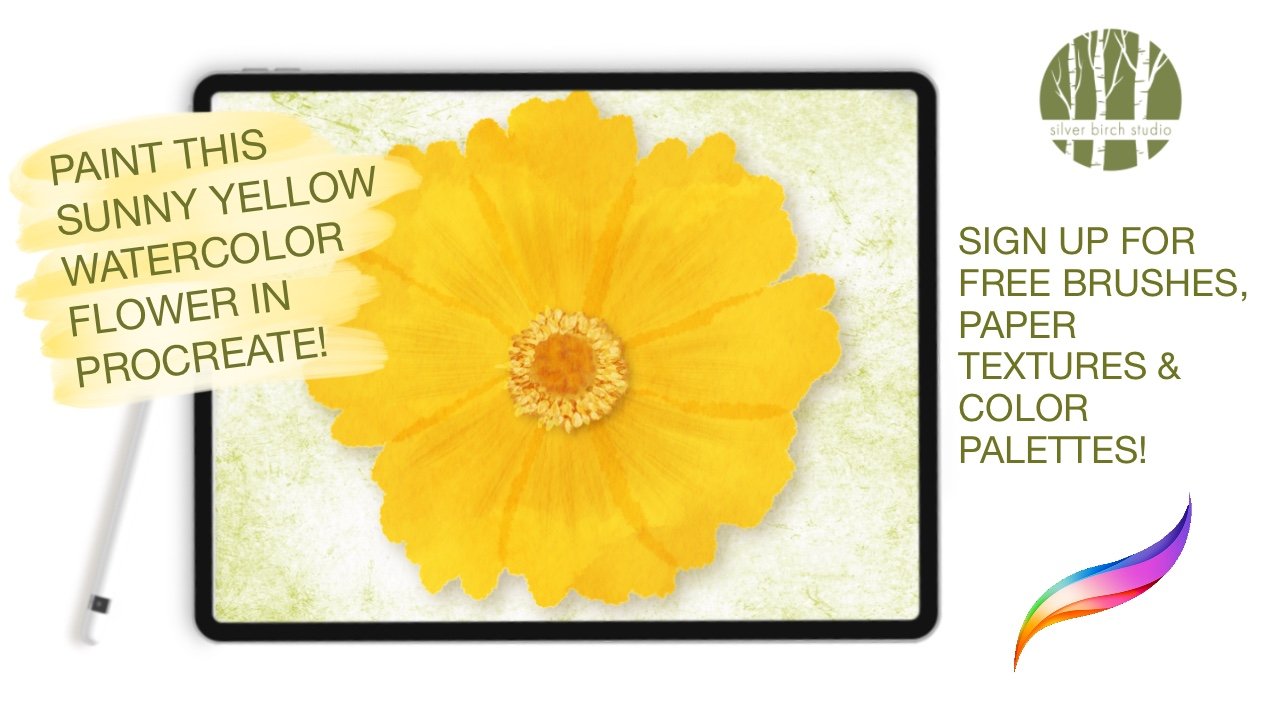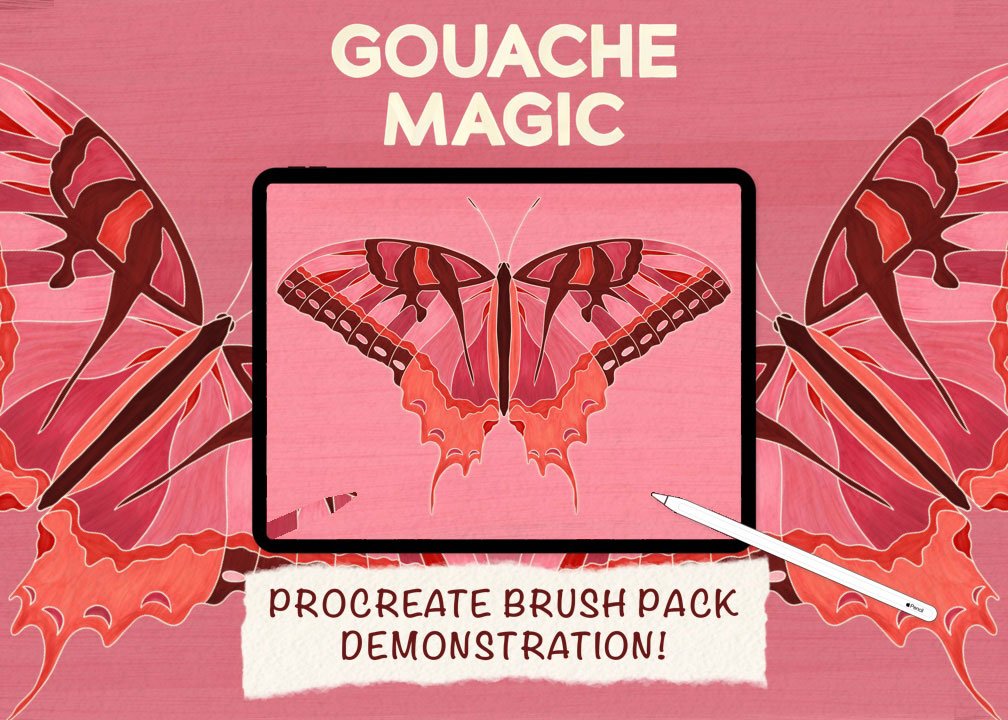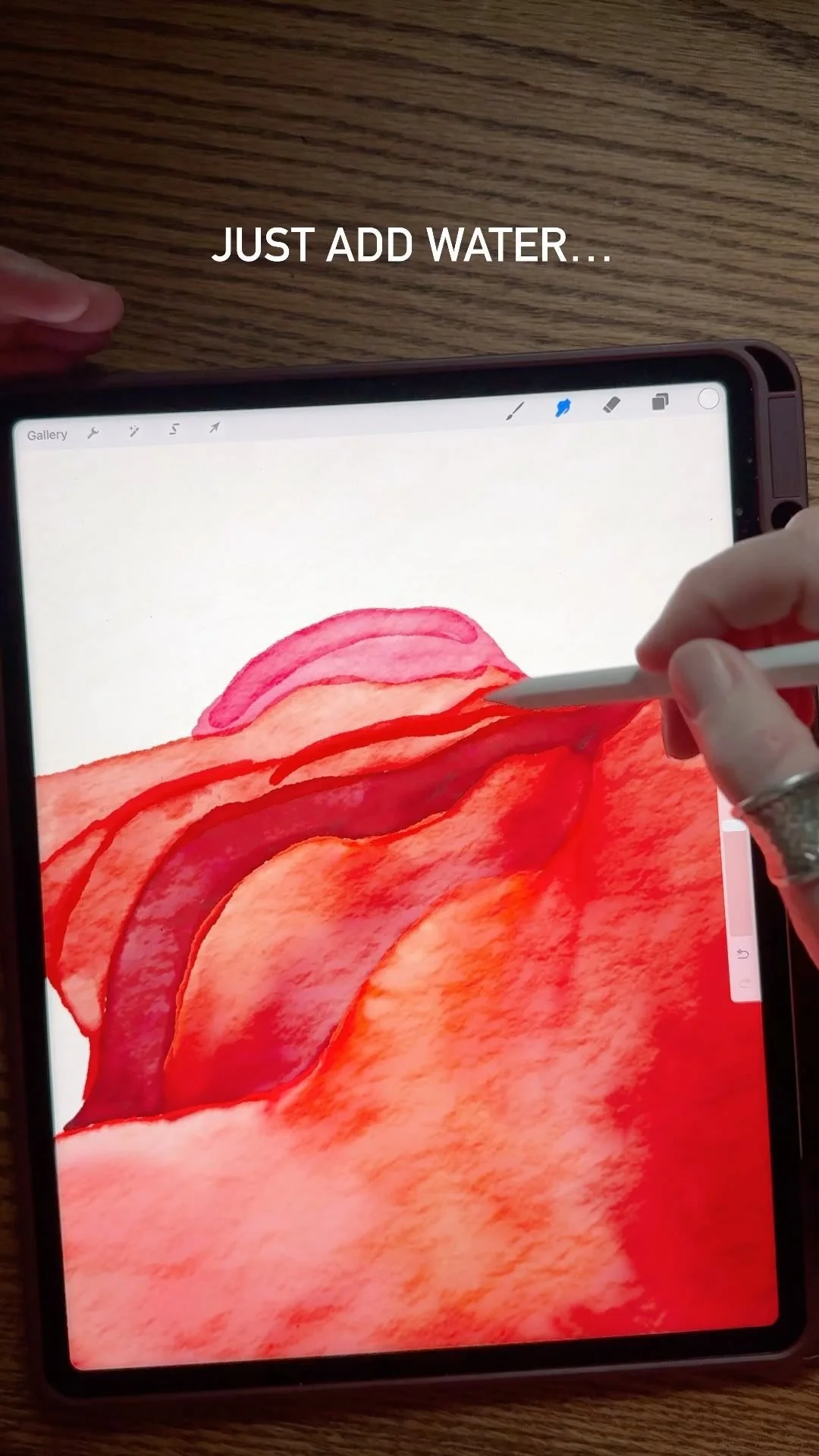paint a colorful watercolor flower in procreate
In this tutorial, I’ll show you how to paint this sunny yellow coreopsis flower with watercolor in Procreate on your iPad with your Apple Pencil. We will add extra dimension to the painting with shadows and clipping masks, so stay tuned until the end of the video for all the Procreate tips & tricks to bring your digital art to life!
Watercolor Magic Procreate Brushes Used:
Bleeding Edge brush
DuoColor Bleeding Outline brush
DuoColor Splotchy brush
Background & Blooms 1 brush
Brushy Blender Soft
I’ll link the set below, but feel free to use any watercolor brushes you like to follow along. The flower we’re painting is the called coreopsis, which is a great native pollinator plant here in the US. I've added a little clip of the butterflies and bees visiting the flowers in our garden, which is almost completely native plants.
Free Stuff is a Good Thing!
There’s a free watercolor paper texture Procreate document to accompany this tutorial, available in the Birch Grove, as well as reference photos of the flower we are painting, and we’ll also use one of the free texture brushes to create an interesting background for our flower. The link is down below, and once you sign up, you will receive a link to download all kinds of freebies, including free brushes, color palettes, and more. This tutorial explains how to use the paper texture - it’s easy.
Key Steps in Painting this Watercolor Flower in Procreate
Use the image as your sketch - lower the opacity so you can use it as a guide and still see what you’re painting
Naming your layers can really help keep things organized as we paint parts of the flower
Switching your color around and adding highlights will add depth to your art
Adjust a layer’s opacity level if something looks too bright
Learn how to use a clipping mask to add texture just where you want it non-destructively
Duplicate your layers, darken them, then use Gaussian blur to add shadows to your art, giving things more dimension
Don’t Steal Other Artists’ Work!
One last note before I wrap this up: please don’t just grab any image from the internet for this project. Use your photo or make sure you have the right to use whatever image is the basis for you painting, because even though it’s not an exact copy, it’s not fair to use someone else’s work without permission.
I’m giving you full rights to use the flower photos I’ve provided, including the one you see pictured here. You can also find royalty free images on sites like Pixabay and Unsplash - those sites are a great resource if you want to paint something, but don’t have your own photo.
Have an idea for other tutorials you would like me to make? Questions about this tutorial? Just want to reach out and say hi? Email me!